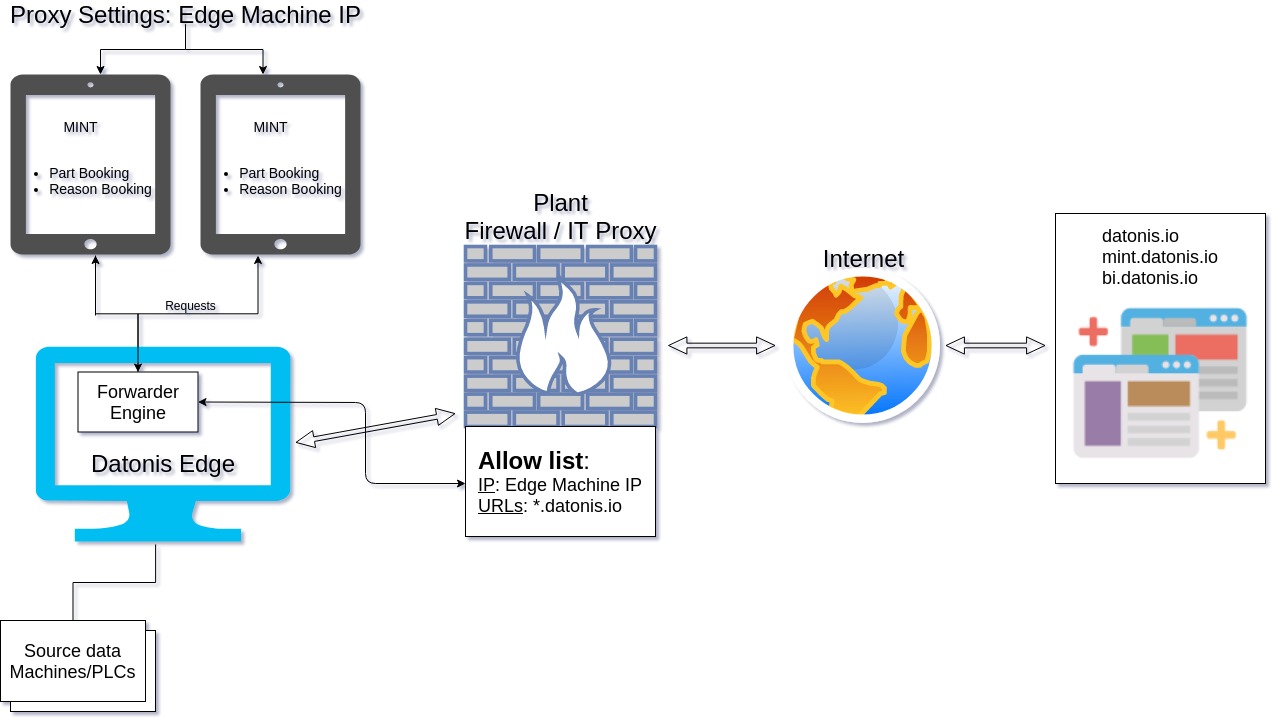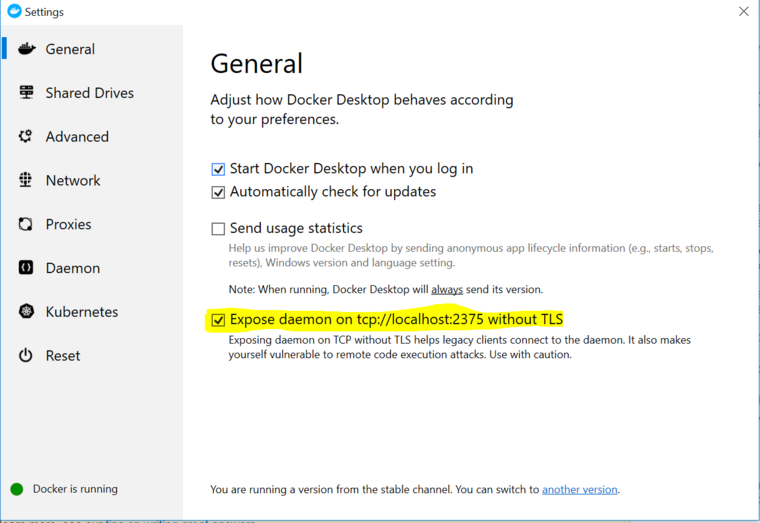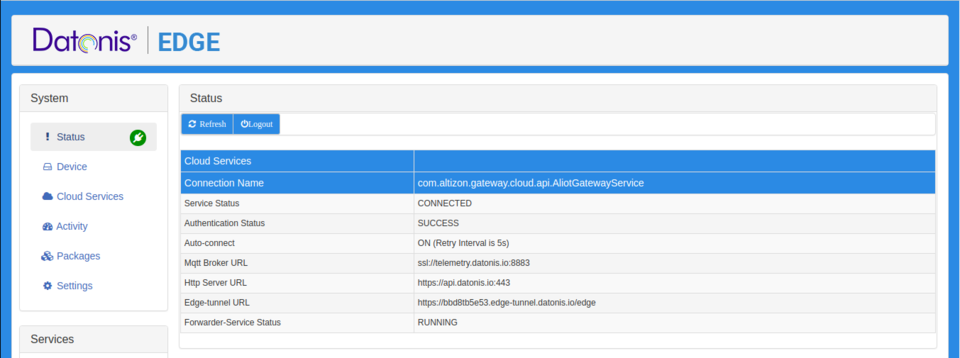Difference between revisions of "Edge Forwarder Service"
From Datonis
(Tag: Visual edit) |
(→Starting Docker Service at startup (For Windows)) (Tag: Visual edit) |
||
| (11 intermediate revisions by the same user not shown) | |||
| Line 1: | Line 1: | ||
| − | Forwarder | + | == Introduction == |
| + | Forwarder Engine allows forwarding of *.datonis.io URL requests via Edge Machine. Once enabled, Edge can act as a forwarder/Proxy for all Datonis browser requests. An integrated Proxy Server runs inside a docker container in the Edge Machine which can be configured in Datonis Edge. | ||
[[File:Forwarder_Service.jpg|border]] | [[File:Forwarder_Service.jpg|border]] | ||
| − | |||
== Prerequisites - Docker == | == Prerequisites - Docker == | ||
| − | === For Linux | + | === For Linux === |
* Install Docker | * Install Docker | ||
| − | === For Windows | + | === For Windows === |
* Windows 10 64-bit: Pro, Enterprise, or Education (Build 16299 or later) | * Windows 10 64-bit: Pro, Enterprise, or Education (Build 16299 or later) | ||
** https://docs.docker.com/docker-for-windows/install/ | ** https://docs.docker.com/docker-for-windows/install/ | ||
| Line 14: | Line 14: | ||
** https://docs.docker.com/docker-for-windows/install-windows-home/ | ** https://docs.docker.com/docker-for-windows/install-windows-home/ | ||
** https://docs.docker.com/docker-for-windows/wsl/ | ** https://docs.docker.com/docker-for-windows/wsl/ | ||
| + | ** https://docs.microsoft.com/en-us/windows/wsl/install-win10 | ||
| + | |||
| + | == Expose Docker on TCP == | ||
| + | |||
| + | === Windows (Docker Desktop) === | ||
| + | [[File:DockerExposeTCP.png|frameless|760x760px]] | ||
| + | |||
| + | ==== Starting Docker Service at startup (For Windows) ==== | ||
| + | For windows, at the startup we have to manually click on start docker service prompt. To avoid this we can add this powershell script to run at start up by doing the following: | ||
| + | * Create a startup file: E.g. in C:\Altizon\docker-startup.ps1 | ||
| + | * Add this in the script | ||
| + | start-service -Name com.docker.service | ||
| + | start "C:\Program Files\Docker\Docker\Docker Desktop.exe" | ||
| + | * To start it automatically when the server boot create ScheduledJob with New-JobTrigger – like here: Open PowerShell as an Administrator and do: | ||
| + | $trigger = New-JobTrigger -AtStartup -RandomDelay 00:00:30 | ||
| + | |||
| + | Register-ScheduledJob -Trigger $trigger -FilePath C:\tmp\bloom_onPrem\startup.ps1 -Name BloomOnPrem | ||
| + | * Display Scheduled Job using <code>Get-ScheduledJob</code> or <code>Get-ScheduledJob|Get-JobTrigger</code> | ||
| + | * Or it can be viewed in the Task Scheduler of Windows. | ||
| + | |||
| + | === Linux === | ||
| + | Add tcp://0.0.0.0.2375 in the hosts of Docker Engine. | ||
| + | Edit <code>/lib/systemd/system/docker.service</code> on Ubuntu system to modify the line | ||
| + | <code>ExecStart=/usr/bin/docker daemon -H fd:// -H tcp://0.0.0.0:2375</code> | ||
| + | then | ||
| + | <code>sudo systemctl daemon-reload | ||
| + | sudo systemctl restart docker.service</code> | ||
| + | |||
| + | == Edge Forwarder Service == | ||
| + | |||
| + | === Configuration === | ||
| + | * enable-forwarder-service: This creates and runs the Proxy Server Docker Container on the Edge Machine with listening on the specified Port. | ||
| + | * docker-daemon-server-url: URL of the docker daemon host URL. | ||
| + | * exposed-port-for-forwarding: Port at which the Edge Forwarder Proxy Server will be listening.[[File:ForwarderService.png|frameless|1366x1366px]] | ||
| + | |||
| + | === Status === | ||
| + | Status of the Forwarder Engine Container can be seen in the Status Tab of Edge. | ||
| + | |||
| + | [[File:FS-Status.png|frameless|960x960px]] | ||
| + | |||
| + | === Monitoring and Datonis Alerts === | ||
| + | Datonis Alerts are sent for the Edge thing-key if the ForwarderService stops running. | ||
Latest revision as of 11:07, 27 August 2020
Contents
Introduction
Forwarder Engine allows forwarding of *.datonis.io URL requests via Edge Machine. Once enabled, Edge can act as a forwarder/Proxy for all Datonis browser requests. An integrated Proxy Server runs inside a docker container in the Edge Machine which can be configured in Datonis Edge.
Prerequisites - Docker
For Linux
- Install Docker
For Windows
- Windows 10 64-bit: Pro, Enterprise, or Education (Build 16299 or later)
- Windows 10 home (with version 2004 - 19041 and later): Install docker desktop using wsl-2
Expose Docker on TCP
Windows (Docker Desktop)
Starting Docker Service at startup (For Windows)
For windows, at the startup we have to manually click on start docker service prompt. To avoid this we can add this powershell script to run at start up by doing the following:
- Create a startup file: E.g. in C:\Altizon\docker-startup.ps1
- Add this in the script
start-service -Name com.docker.service start "C:\Program Files\Docker\Docker\Docker Desktop.exe"
- To start it automatically when the server boot create ScheduledJob with New-JobTrigger – like here: Open PowerShell as an Administrator and do:
$trigger = New-JobTrigger -AtStartup -RandomDelay 00:00:30
Register-ScheduledJob -Trigger $trigger -FilePath C:\tmp\bloom_onPrem\startup.ps1 -Name BloomOnPrem
- Display Scheduled Job using
Get-ScheduledJoborGet-ScheduledJob|Get-JobTrigger - Or it can be viewed in the Task Scheduler of Windows.
Linux
Add tcp://0.0.0.0.2375 in the hosts of Docker Engine.
Edit /lib/systemd/system/docker.service on Ubuntu system to modify the line
ExecStart=/usr/bin/docker daemon -H fd:// -H tcp://0.0.0.0:2375
then
sudo systemctl daemon-reload
sudo systemctl restart docker.service
Edge Forwarder Service
Configuration
- enable-forwarder-service: This creates and runs the Proxy Server Docker Container on the Edge Machine with listening on the specified Port.
- docker-daemon-server-url: URL of the docker daemon host URL.
- exposed-port-for-forwarding: Port at which the Edge Forwarder Proxy Server will be listening.
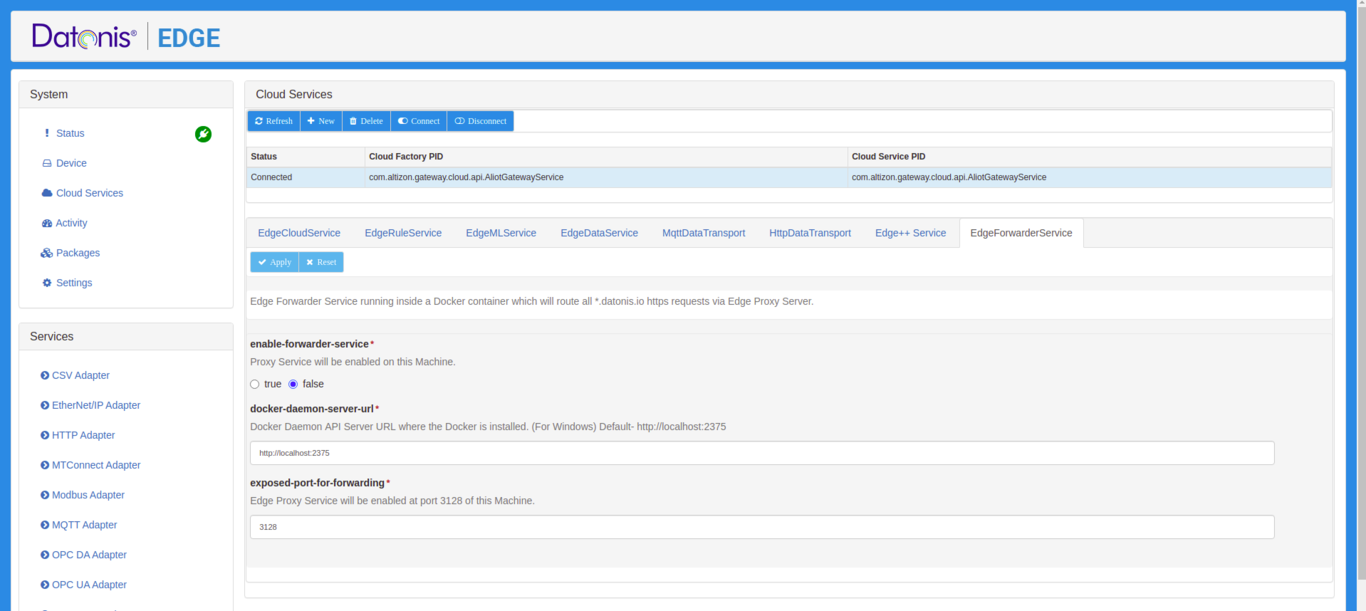
Status
Status of the Forwarder Engine Container can be seen in the Status Tab of Edge.
Monitoring and Datonis Alerts
Datonis Alerts are sent for the Edge thing-key if the ForwarderService stops running.