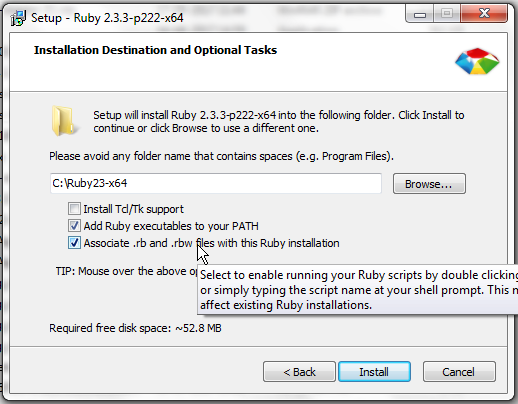Difference between revisions of "Application Development Framework setup on Windows"
From Datonis
m (Tag: Visual edit) |
m |
||
| Line 13: | Line 13: | ||
Make sure you check the options to Add ruby to your system path during the installation. Refer screenshot below | Make sure you check the options to Add ruby to your system path during the installation. Refer screenshot below | ||
| + | [[File:Ruby-installation.png]] | ||
== Install development tools == | == Install development tools == | ||
Revision as of 10:14, 17 August 2017
Follow the steps in the sequence described below:
Contents
[hide]Download and install Mongodb
- Note that you will need a 64 bit Windows machine for this setup.
- Download mongodb installer for Windows Server 2008 R2 64-bit and later, with SSL support x64 from: MongoDB Download Center
- Follow instructions from Mongodb documentation for:
- Downloading and installing the correct version for your platform
- Setting up paths for data and log storage
- Setting up Mongodb as a Windows service
Install Ruby
Download and install Ruby version 2.3.3 x64 from https://rubyinstaller.org/downloads/
Make sure you check the options to Add ruby to your system path during the installation. Refer screenshot below