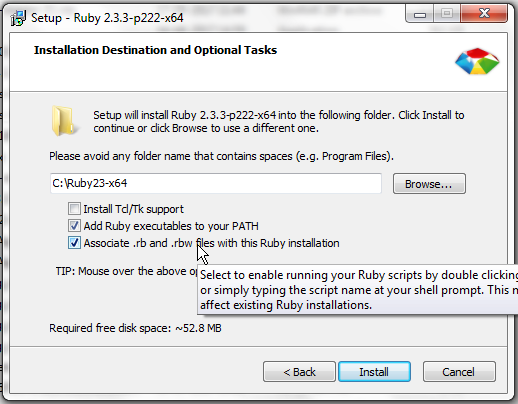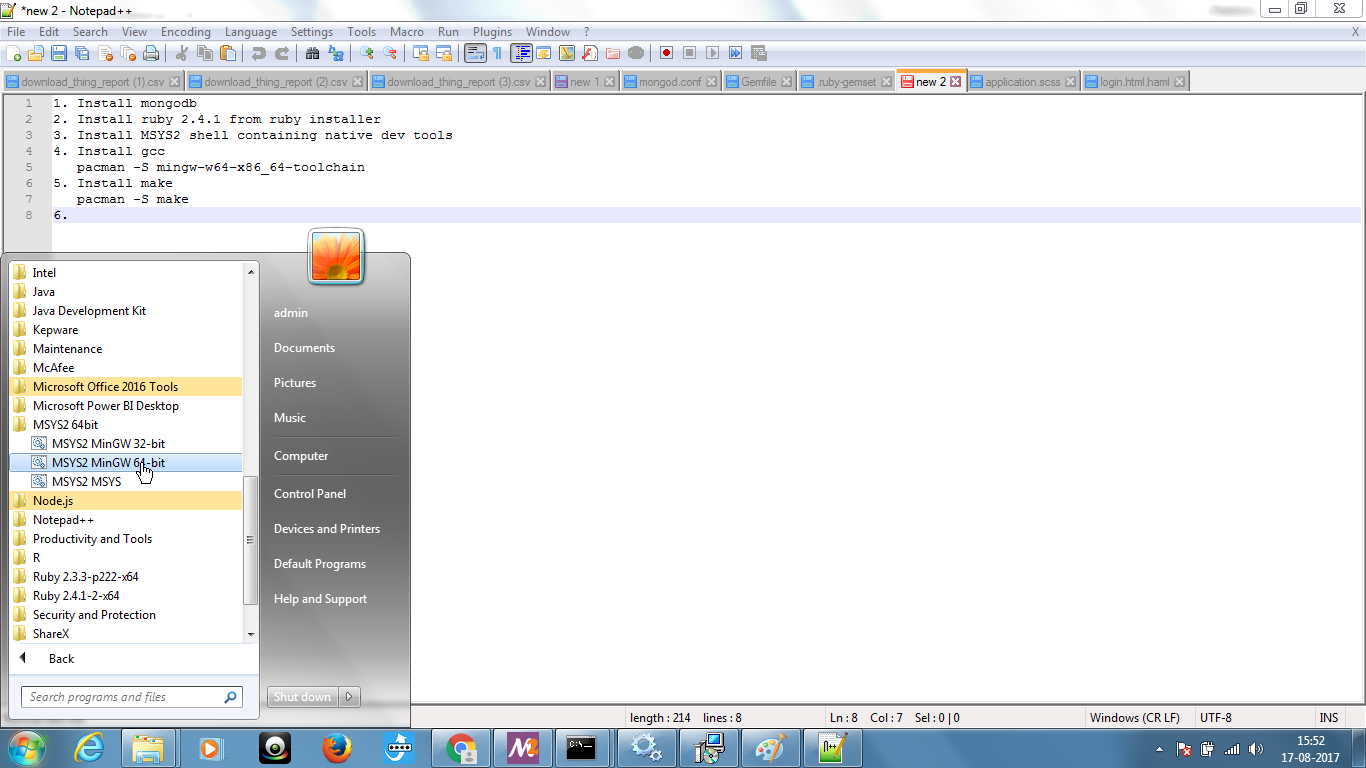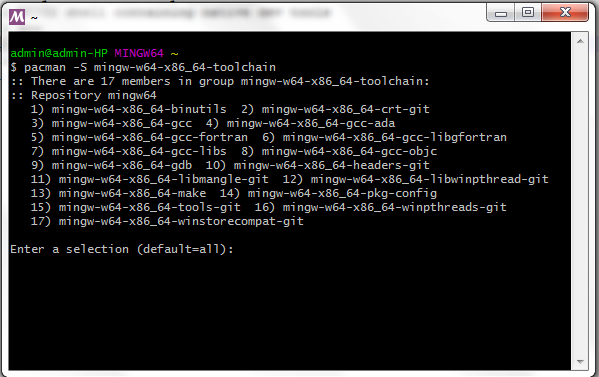Difference between revisions of "Application Development Framework setup on Windows"
From Datonis
m |
m |
||
| Line 11: | Line 11: | ||
== Install Ruby == | == Install Ruby == | ||
Download and install Ruby version [https://dl.bintray.com/oneclick/rubyinstaller/rubyinstaller-2.3.3-x64.exe 2.3.3 x64] from https://rubyinstaller.org/downloads/ | Download and install Ruby version [https://dl.bintray.com/oneclick/rubyinstaller/rubyinstaller-2.3.3-x64.exe 2.3.3 x64] from https://rubyinstaller.org/downloads/ | ||
| + | |||
Make sure you check the options to Add ruby to your system path during the installation. Refer screenshot below | Make sure you check the options to Add ruby to your system path during the installation. Refer screenshot below | ||
[[File:Ruby-installation.png]] | [[File:Ruby-installation.png]] | ||
| − | == Install development tools == | + | == Install nodejs == |
| + | Download and install latest nodejs version for Windows x64 platform from https://nodejs.org/en/download/ | ||
| + | |||
| + | == Install and configure development tools == | ||
| + | * Install MSYS2 for Windows x64 platform from: http://www.msys2.org/. For example the file name for 64-bit version would be similar to: msys2-x86_64-20161025.exe | ||
| + | * Run the msys2 shell (by navigating through the Start menu) | ||
| + | |||
| + | [[File:Navigate-msys2.png]] | ||
| + | |||
| + | * Install development tools by issuing command '''pacman -S mingw-w64-x86_64-toolchain''' | ||
| + | |||
| + | [[File:Install-compiler.png]] | ||
| + | |||
| + | * Install make by issuing command '''pacman -S make''' | ||
| + | * Install vim '''pacman -S vim''' | ||
== Configure the application framework == | == Configure the application framework == | ||
== Starting the development web server == | == Starting the development web server == | ||
Revision as of 10:26, 17 August 2017
Follow the steps in the sequence described below:
Contents
Download and install Mongodb
- Note that you will need a 64 bit Windows machine for this setup.
- Download mongodb installer for Windows Server 2008 R2 64-bit and later, with SSL support x64 from: MongoDB Download Center
- Follow instructions from Mongodb documentation for:
- Downloading and installing the correct version for your platform
- Setting up paths for data and log storage
- Setting up Mongodb as a Windows service
Install Ruby
Download and install Ruby version 2.3.3 x64 from https://rubyinstaller.org/downloads/
Make sure you check the options to Add ruby to your system path during the installation. Refer screenshot below
Install nodejs
Download and install latest nodejs version for Windows x64 platform from https://nodejs.org/en/download/
Install and configure development tools
- Install MSYS2 for Windows x64 platform from: http://www.msys2.org/. For example the file name for 64-bit version would be similar to: msys2-x86_64-20161025.exe
- Run the msys2 shell (by navigating through the Start menu)
- Install development tools by issuing command pacman -S mingw-w64-x86_64-toolchain
- Install make by issuing command pacman -S make
- Install vim pacman -S vim